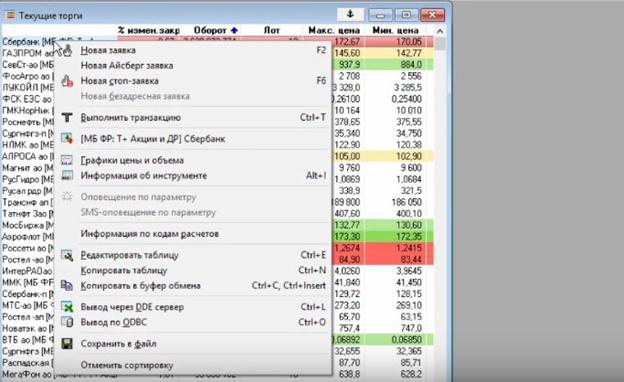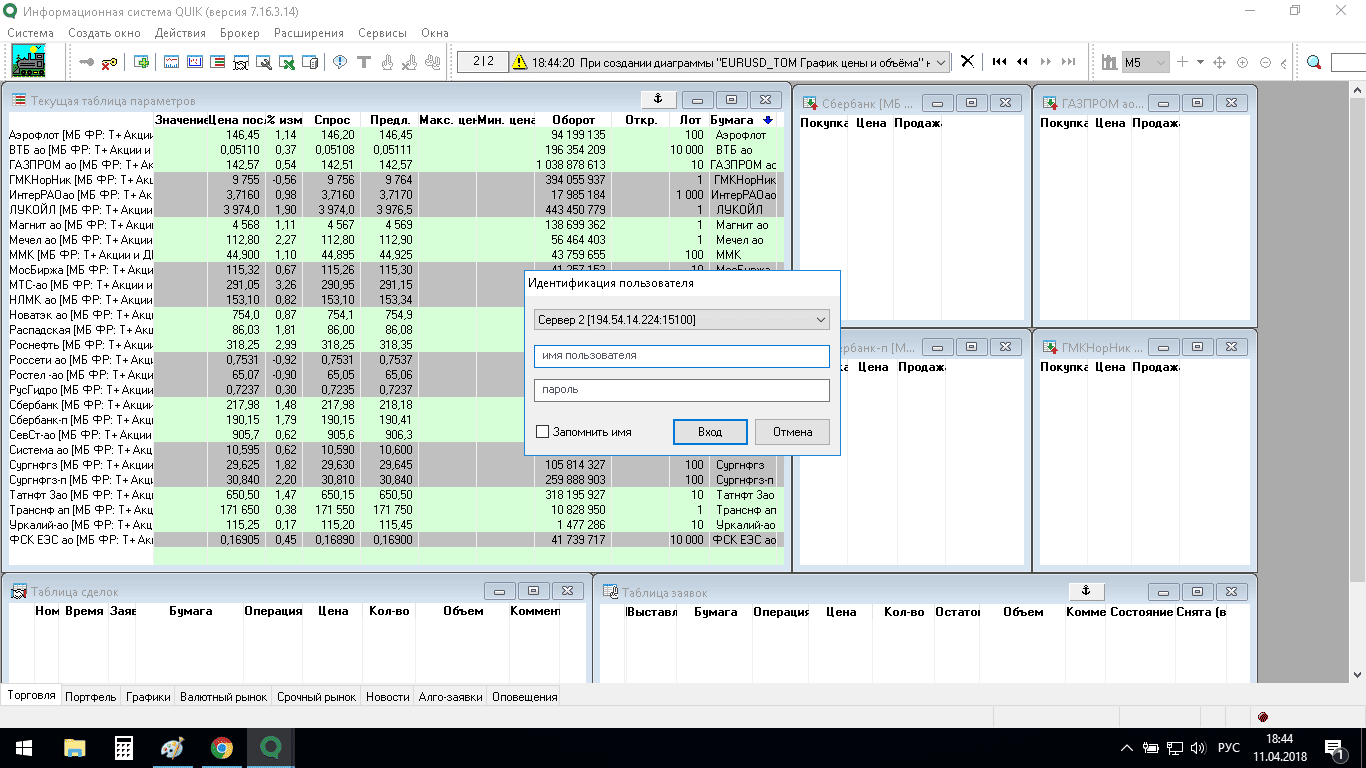QUIK Sberbank is a popular software that allows traders to trade and analyze. Novice traders do not quite understand how to use the software. The information below will help you understand the specifics of installing, connecting and configuring the QUIK Sberbank application.
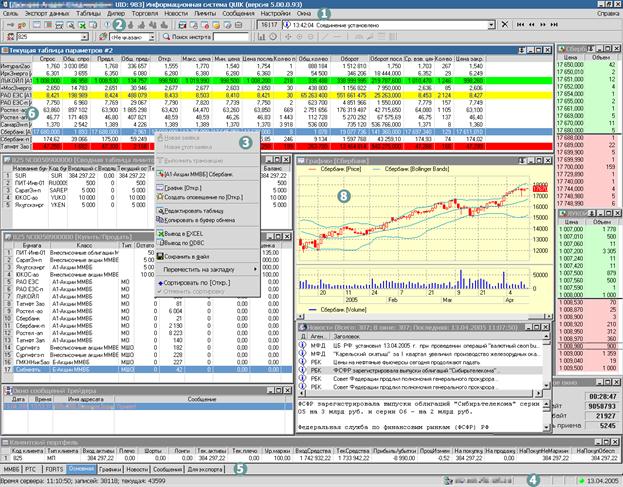
- QUIK Sberbank application: what is it
- Features of the system
- Features of QUIK installation
- Features of installation using an access code
- Installation features with increased safety requirements
- Features of installing the program on a mobile phone
- WebQuik in a browser
- How to customize the ribbon in Quik
- Features of setting up a stock chart
- How to set up a glass
- Demo version of QUIK
- Advantages and disadvantages of QUIK software
- Advice
QUIK Sberbank application: what is it
Traders who have installed the QUIK Sberbank application are able to work with the assets of the Moscow Exchange by submitting various kinds of orders in real time. Users have access to margin trading. Trading in stocks and bonds is possible through trading systems:
- Sberbank Investor;
- application for PC QUIK;
- browser;
- Sberbank mobile application.

Note! The flexibility of the system allows each user to set up trading conditions in accordance with the rules.
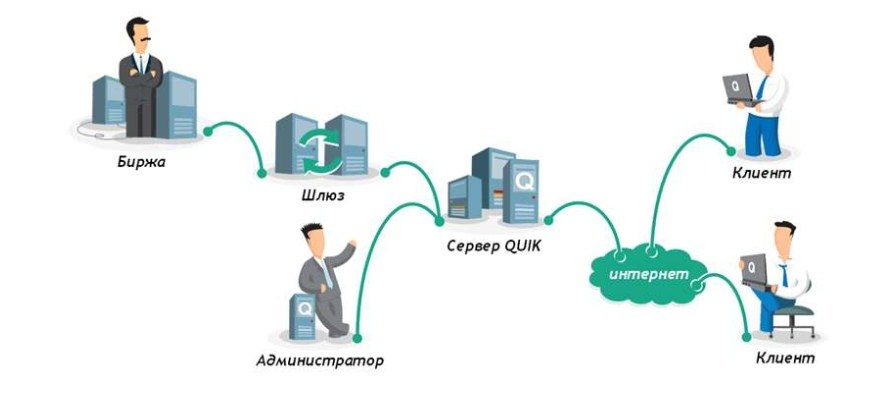
Features of the system
QUIK Sberbank software is able to track its own portfolio, as well as account balances. Using melon software, the user gets the opportunity to:
- build convenient tables and graphs for the selection of securities;
- make purchase and sale transactions;
- view quotes of various financial instruments;
- place and remove long and short orders;
- place pending orders in the Transaction Pocket;
- initiate conditional orders (stop limit / take profit / by time, etc.);
- import and export operations and orders created by other programs, systems;
- use robots and advisors in the course of activities;
- carry out margin trading;
- establish automatic write-off of commissions and tax payments.
Useful documentation about the Quick terminal:
Preparing to work Quick
Basic principles of work
Viewing information Using QUIK Sberbank, traders can trade not only on stock exchanges (stocks / bonds), but also on fixed-term (options / futures contracts), as well as currency (purchasing foreign banknotes at the market rate).
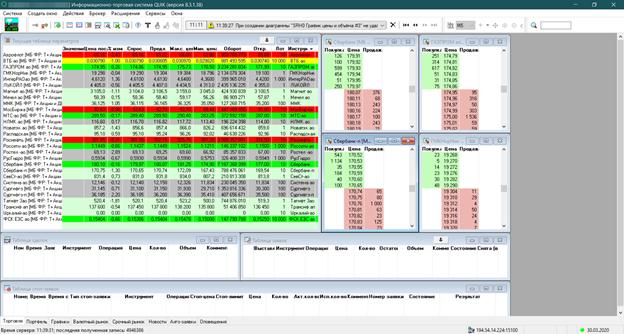
Features of QUIK installation
QUIK Sberbank software can be installed in various ways: using authentication codes or using 2-factor authentication.
Features of installation using an access code
Unique cryptographic software provides strong data protection and encryption. After the contract for
brokerage services is concluded, the user will need to take care of:
- replenishment of a personal account;
- receiving a flash drive with a personal VPN key from the manager;
- downloading to a PC from which stocks and bonds will be traded, FPSU drivers at sberbank.ru/ru/person/investments/broker_service/tradesystems/quik (where you can also download the QUIK program distribution kit);
- restarting the computer and inserting a flash drive with a VPN key into the USB input;
- entering PIN-1 (it is important to make sure that the connection with the broker’s server is established);
- downloading Sberbank QUIK (to do this, you need to follow the link above and click on the command to install the program);
- starting the terminal and re-entering PIN-1.
After completing the above steps, the system will be ready for operation.
For your information! The demo version shows a detailed process for installing software in various ways.
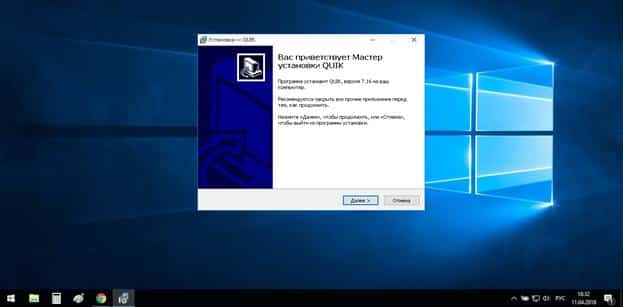
Installation features with increased safety requirements
In cases where a laptop / PC is used by several people, it is worth installing the software in a manner with increased security requirements. For this:
- the online trading system is installed from the broker’s official website;
- create public and private keys (pubring.txk and secring.txk) using the embedded program for these purposes;
- search in the C: \ SBERBANK \ QUIK_SMS \ KEYS folder for the pubring.txk key and upload it to the broker’s server through a special form at the link sberbank.ru/ru/person/investments/broker_service/tradesystems/quik (during the download it is very important to take care of on the correct entry of the contract code and e-mail, otherwise the system will not give admission);
- waiting for confirmation by e-mail, which notifies the user about the successful registration of the public key;
- open Sberbank QUIK and enter a username and password;
- confirm entry by entering a secret combination, which will be delivered via SMS.
https://articles.opexflow.com/software-trading/torgovyj-terminal-quik.htm
Note! If only a trader will use the computer, it will be easier to download the software with one authentication code.
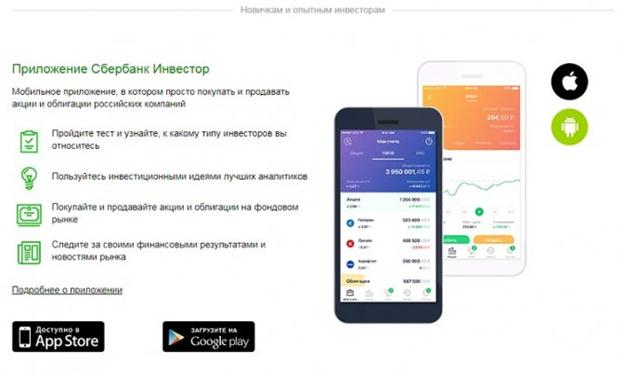
Connecting QUIK Sberbank with two-factor authentication
Features of installing the program on a mobile phone
If desired, users can trade stocks and bonds through the Sberbank Investor mobile application, which will need to be installed on a smartphone. In order to download the software for Android, you need to go to Google play. To install the application on an iOS device, you will need to go to the App Store. Step by step process:
- The application is downloaded to a smartphone.
- Then the funds are transferred to the account.
- After that, the files of electronic keys (secret / public) are downloaded.

User manual (iOS) – iQUIK X workstation
User manual (Android) How to connect Quik Sberbank, install and configure the terminal: https://youtu.be/pYPl2qRl26o
WebQuik in a browser
If the trader does not want to install and configure the program, you can trade stocks and bonds directly in the Webquik browser. To do this, users:
- go to the page of the Sberbank website, which is dedicated to Internet trading in the Quik system;
- click on the section “WebQUIK in the browser” and click on the command “Open”;
- enter a login (five-digit number of the brokerage service agreement);
- enter the secret code that came in the SMS message when opening an account.
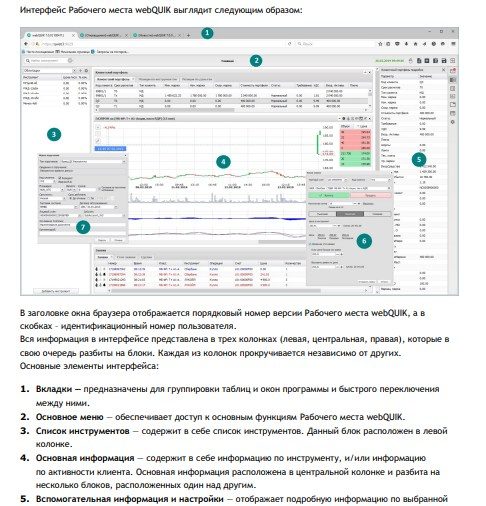
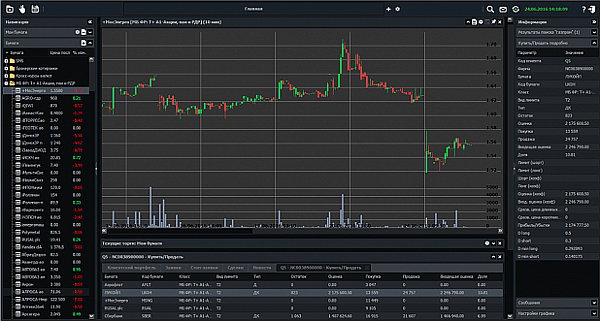
webQUIK Sberbank workstation
How to customize the ribbon in Quik
Trading stocks and bonds is possible without a feed of deals, however, most traders still set up this assistant. The ribbon window displays information on the volume / data of the seller or the buyer / time of execution of the transaction. More experienced traders, studying the feed of trades, can learn:
- how does the breakout of an important level occur?
- information on the largest players and volumes;
- market reaction to any events.
In order to customize the ribbon, you need to select the “Create window” section on the main Quick panel and click on the “Table of anonymous transactions”.
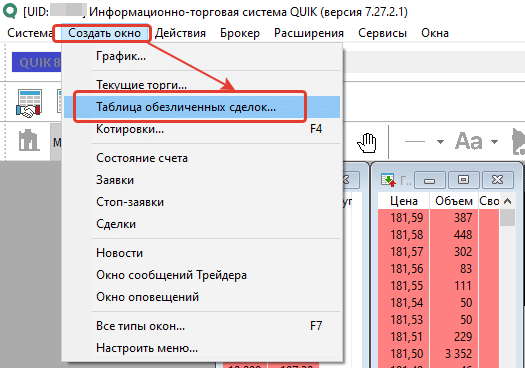
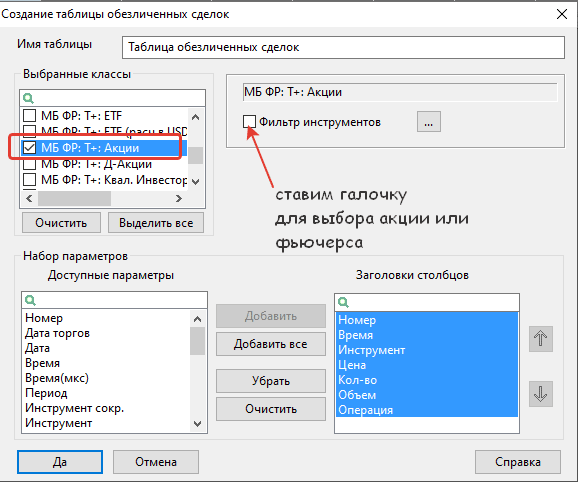
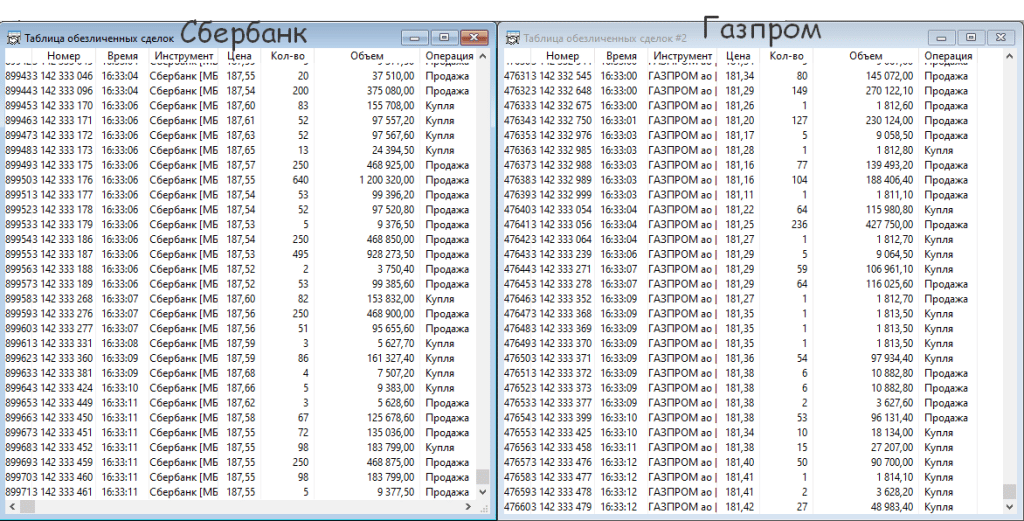
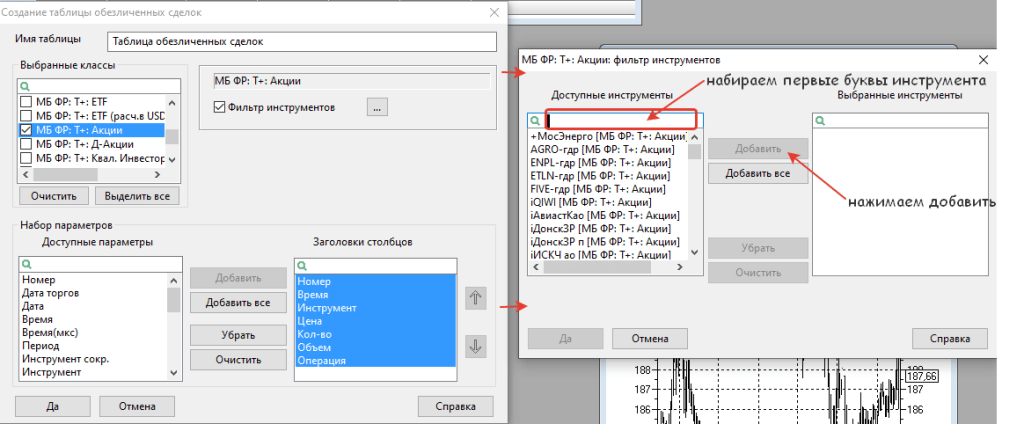
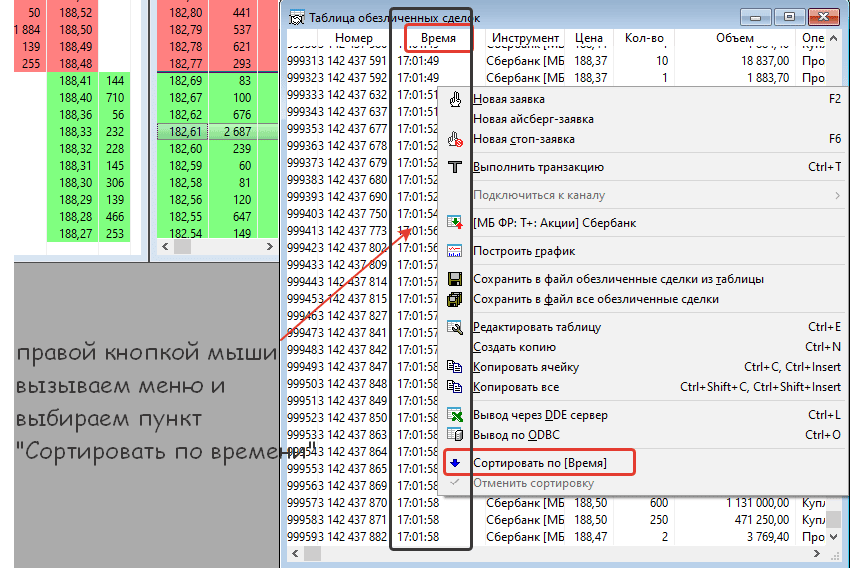
An equally convenient feature of the program will be the option of color-coding buy and sell transactions. Buy deals can be colored green and sell deals red. To do this, select the Operations column and click on the funnel. You need to edit the following conditions:
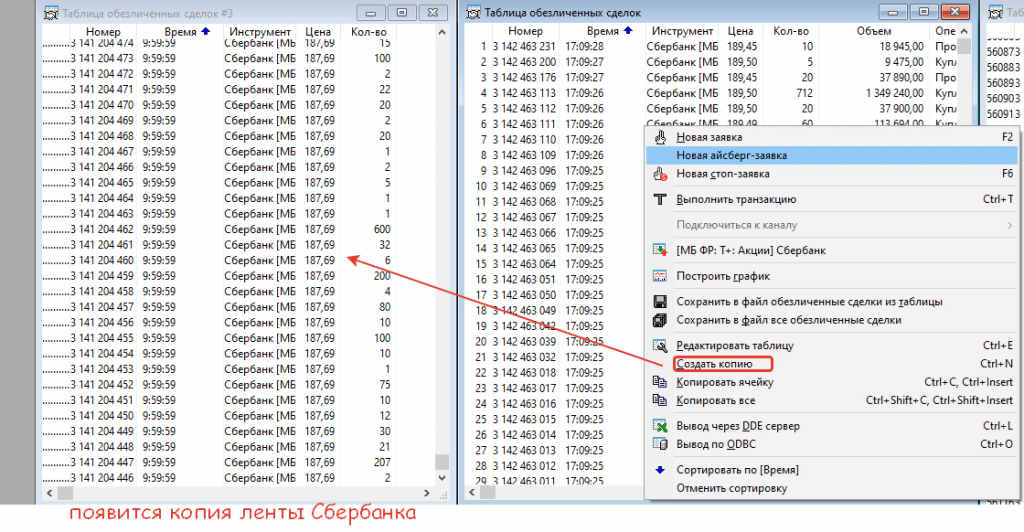
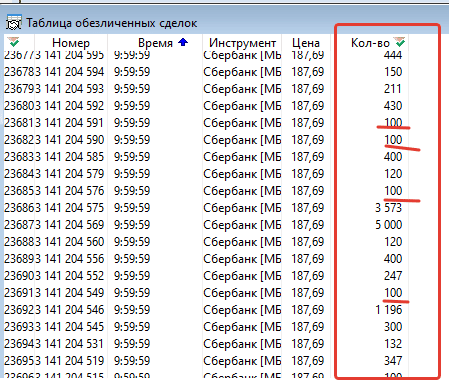
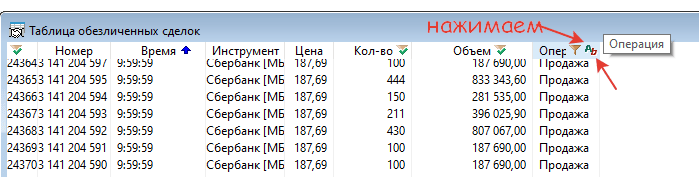
- Purchase – green
- Sales – red.
Opposite these conditions, tick the box “Applies to the entire line”.
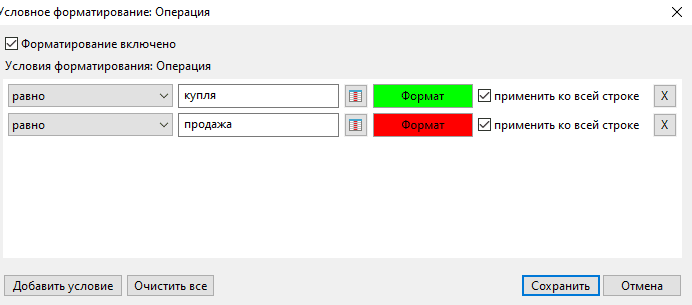
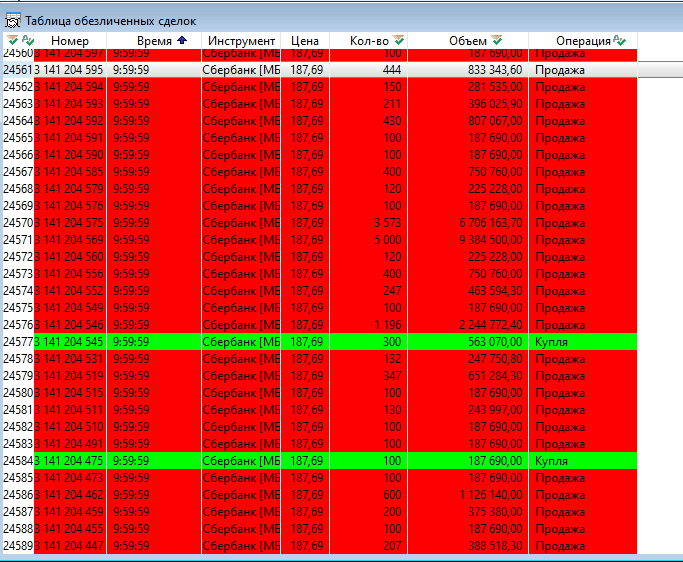
Features of setting up a stock chart
It is unacceptable to trade stocks and bonds on the stock exchange without a schedule. However, not every user understands how to set up a stock schedule in the Quick Sberbank program. So that the setup process does not seem too complicated, you should proceed according to the following scheme:
- With the right mouse button in the Current Table of Parameters window, a pop-up menu is called up and click on the category of Price and Volume Charts.
- After the chart window opens, users can change the settings, namely, remove the grid from the screen and adjust the highlighting of the high / low when clicking on the candle.
- The Volumes window is removed.
- Timeframes are customizable.
The 60-minute and 5-minute traffic windows are configured in the same way.
For your information! The listed recommendations can be customized by right-clicking and selecting the Edit category.
How to set up a glass
The most convenient way of setting up the Depth of Market is considered to be the method in which the settings are changed through the current table of parameters. To call the order book, double-click the name of the security with the left mouse button. It is also worth considering that experts recommend making the current table of settings for bonds on a separate tab. When trading stocks / futures, it is advisable to use the MOEX and RTS indices, in the case of technical analysis. As soon as the trading session is closed, the order book will become empty, but it will not disappear. To work with this table, you need to select only the working hours. The order book contains 10 buy and sell offers. The number of suggestions displayed in the window can be adjusted. However, in cases where the trading strategy is not based on the analysis of table data,there is no need to change the visibility parameter. To change the location of the data inside the table, you should right-click on any area of the order book and click on the “Editing” section. In addition to analysis, users can set in the table: simple buy / sell orders / loss limiter. Working in the mode of quick entry of orders into the Quik order book: https://youtu.be/_x8NWM5YhYM
Note! Analysis of the data in the table allows you to adequately estimate the spread between the best buy offer and the best sell offer. The lower this indicator, the better.
How to connect futures in Quik Sberbank: https://youtu.be/ahzUN2TizUs
Demo version of QUIK
For successful trading on the stock market, a trader needs to know all the pitfalls and features of online trading with the selected QUIK Sberbank software. The developer has made sure that the trader has the opportunity to undergo minimal training before starting online trading. For this purpose, a demo trading system was connected. Using
demo version, each user will be able to take part in real trading on the Moscow Exchange. However, the capital will be virtual. Thus, the user can quickly get used to the interface by studying the features of the software. In the demo version, a trader can set arbitrary numbers of any currency units. However, experts advise to indicate the real amount, which will make it possible to create conditions that are as close to reality as possible.
Advice! After the demo account is mastered, you can safely replenish your real account through Sberbank Online.
You can work in the demo version within 30 days after registration. It should be borne in mind that on a trial account, the use of “advanced” modules will be impossible. Only basic functionality is available to users. It is also important to remember that the formation of charts will be carried out with a delay of 10 minutes compared to real quotes. Of the financial instruments, only blue-chip issuers will be available
. To access the demo account of the Quick Sberbank program, you will need to follow the link arqatech.com/ru/support/demo/. After that, they go through a simple registration and wait for a message with further instructions, which comes by e-mail.
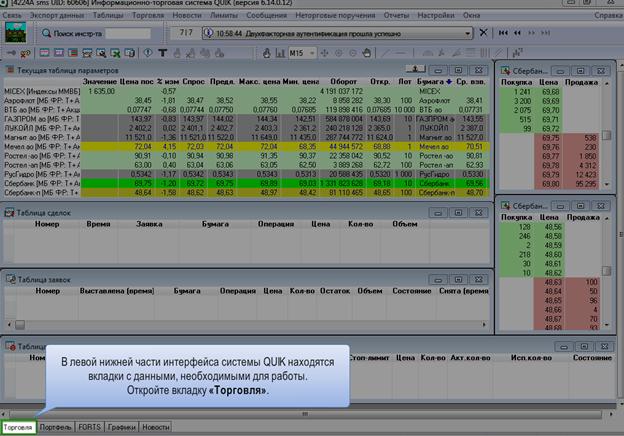
Advantages and disadvantages of QUIK software
QUIK Sberbank, like any other software, has its pros and cons. The main advantages of software for trading stocks and bonds are:
- full access to exchange trading in the stock / derivatives markets (through certified modules);
- online integration with the technical analysis system / archives / databases / expert systems / accounting for client operations;
- the ability to adapt the interface to your own needs;
- ensuring the protection of personal and financial data with unique cryptographic software (the user does not have to worry about the security of the transactions being made);
- competent, prompt information and technical support;
- the presence of a demo version, which makes it possible to test the software, evaluate its advantages and find out the pitfalls;
- the ability to withdraw funds to any payment instrument that is open in Sberbank;
- prompt delivery of exchange information and acceptance of orders from clients.
Even novice traders can use Soft Quick with minimal knowledge and skills, which is also considered a significant advantage. According to the reviews of experienced traders and experts, the only drawback of the Quick Sberbank program is considered to be too large commissions charged for performing brokerage operations.
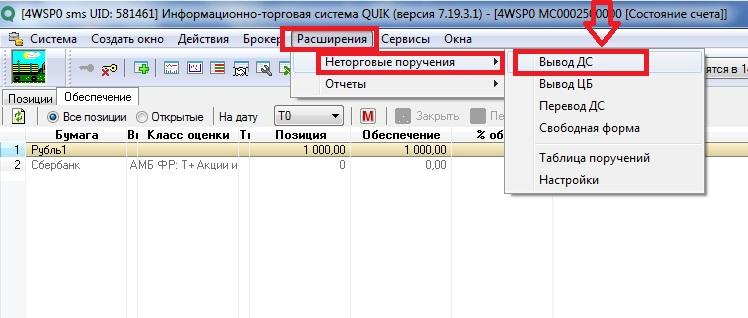
Note! The maximum transaction size that the system accepts is 3 transactions per second.
Users who have entered into a brokerage service agreement with the bank, in order to connect to the Quick trading system, should take care of downloading the client terminal distribution kit, launching the installation file, going through the installation procedure and generating access keys. At the final stage, the access keys are registered with the bank.
Advice
Below you can find tips from experienced traders regarding the use of the Quick Sberbank program.
- On one PC, you can run 2 Quick workstations at the same time . To do this, the two distributions are installed in different folders. To work with the software conveniently, you can create shortcuts on the Desktop and run the info.exe file from different directories.
- To move a key from a flash drive to a hard drive, copy the pubring.txk and secring.txk files from the USB flash to a folder on the hard drive, for example, in C: \ keys. After launching the Quick workstation, you should not enter a secret combination and login. Close the window, go to the Settings menu, click on the Programs section and select the Encryption category. A window will open on the screen, indicating the location of the files with the keys pubring.txk and secring.txk. The settings are saved.
- The names of directories do not include spaces and letters of the Russian alphabet .
- In cases where the server does not allow two users to work with the same access keys at the same time, you must disconnect the first connection and try to connect again after a few seconds . If the error reappears, the trader will need to contact the technical support service. To do this, just call 8 800 100 55 44.
If there is not enough space for objects without which the program cannot fully function, the system may stop starting. And this is quite natural, because Quick saves a huge amount of data every day. A system full of open tables, charts and order books is unable to start. To solve this problem, experts advise to close applications that are not currently used by the trader. The Quick program is closed, after which they go to the Quick folder on the PC, which can be found on the C drive – the BCS Work folder – the Quik file. After the folder is opened, the user will see how many different files there are. Files with the log and dat extensions (except for the metastock.dat file – the settings for export to external technical analysis systems are saved in it) can be deleted without regret.To clear these files yourself, you will need to run info.cmd. After that, the Quick Sberbank program is launched. By adhering to these recommendations, even a beginner will cope with the elimination of the problem.
For your information! It should be borne in mind that for the software to work, you need a computer with Internet access and at least 2 GB of RAM.