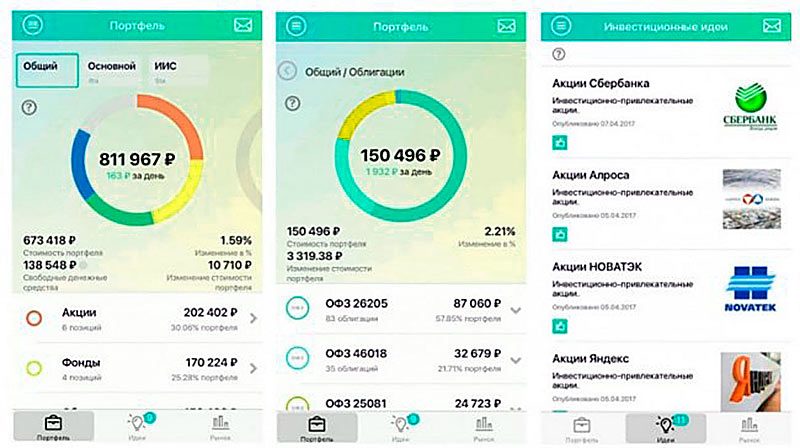Sberbank Investor – description of the platform, registration and application settings, trading process, brokerage service rates. Sberbank Investor is considered a popular application with which users can create their own portfolios from stocks / bonds and other instruments. This application will be an excellent option not only for beginners, but also for more experienced investors. Below you can get acquainted with the features of downloading, installing and configuring the program, as well as learn how to trade correctly and invest profitably in Sberbank Investor.
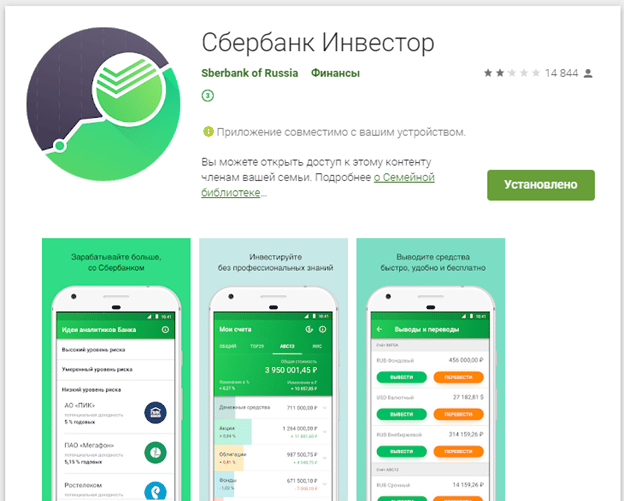
- Sberbank Investor: general information about the features of the application
- Advantages and disadvantages of using the application
- How to download the Sberbank investor app on a laptop or smartphone and how to open an account
- How to download and install the application
- How to change your password
- touch ID
- Additional authentication, entrance to the personal account of Sberbank Investor
- Setting, interface
- Creating keys
- Registering keys with a broker
- Workplace setup
- First launch of the application
- Removing unwanted tabs
- Get account information
- How to trade and invest on the platform
- Applications
- Deals
- How to withdraw money from Sberbank Investor
- Brokerage Service Tariffs
- Demo account Sberbank Investor – opening and features
Sberbank Investor: general information about the features of the application
Sberbank Investor is considered an innovative mobile application for clients of a banking institution. Using this program, you can engage in the acquisition of shares / bonds of the country’s leading companies like Gazprom. Signing additional documents and visiting the office is not required. Sberbank Investor is a client program of the QUIK system that runs on iOS/Android mobile devices and provides investors/traders with access to analytical and market data. Investors can take advantage of demo access, which will give them the opportunity to appreciate the advantages and disadvantages of the application. 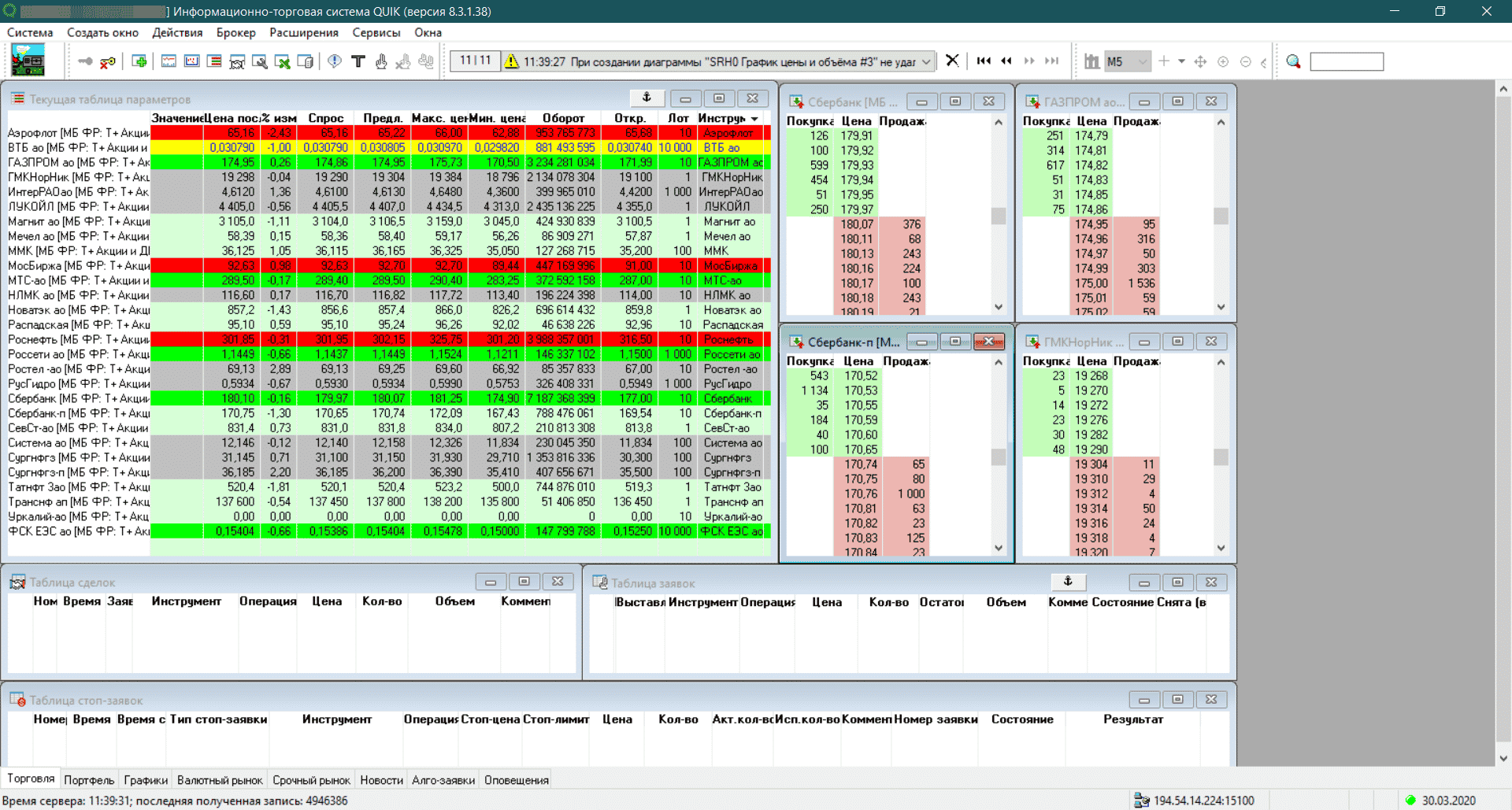
- sending non-trading orders from the shell;
- operational communication with the technical support service of the investment department of the bank;
- the ability to manage securities according to your plan;
- control of own investment department;
- the ability to control profitability online.
https://articles.opexflow.com/software-trading/quik-sberbank.htm Users who have installed the Sberbank Investor application can purchase securities/create orders/participate in trades. Access to the latest news and charts of changes in the price of shares / bonds is open.
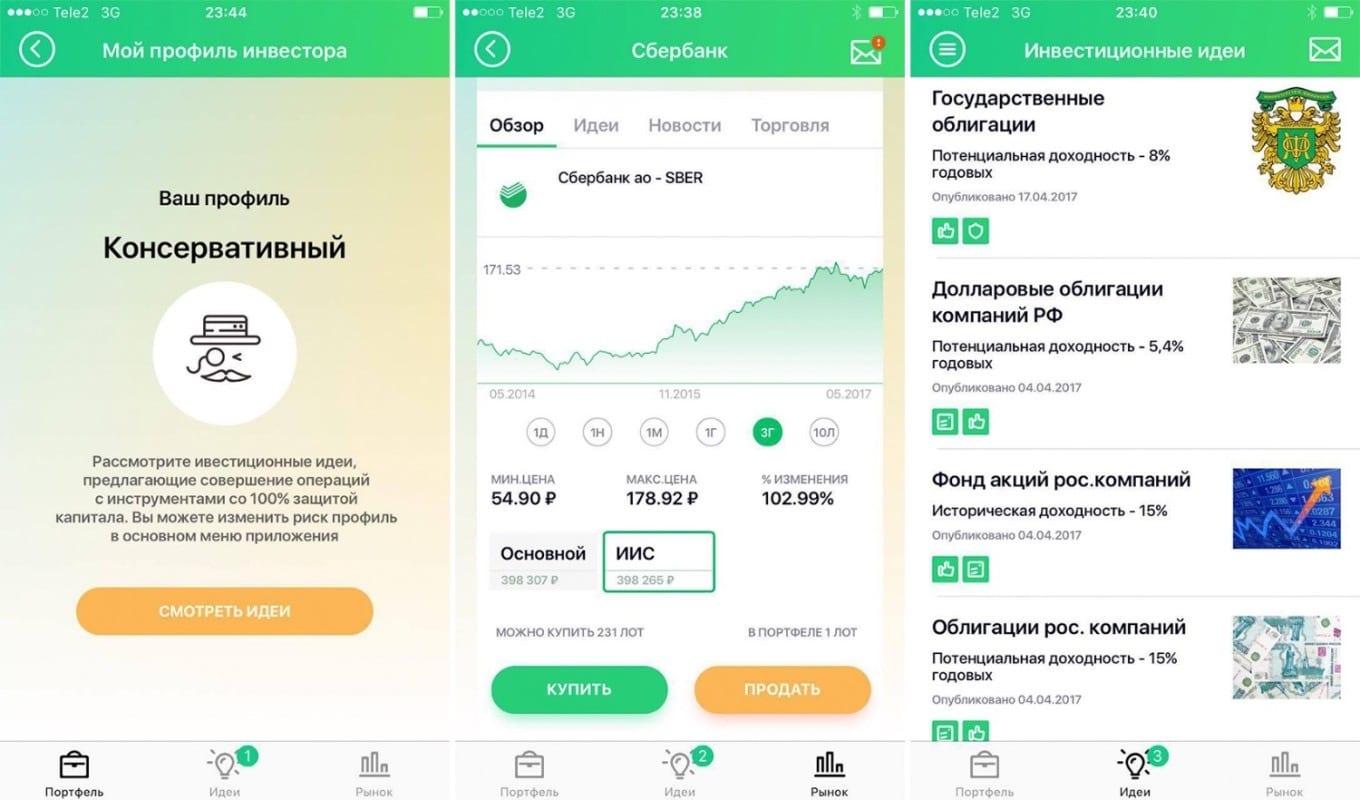
Note! It is allowed to purchase shares and bonds traded on the stock market of the Moscow Exchange. Users can view charts and quotes for each individual security.
Information about the investment activities of clients is not disclosed to third parties. The data is protected by a special encryption program. The developers also made sure that users could not mistakenly purchase securities by arranging for this the authentication of transactions using one-time passwords received in the form of SMS to the clients’ personal telephone numbers.
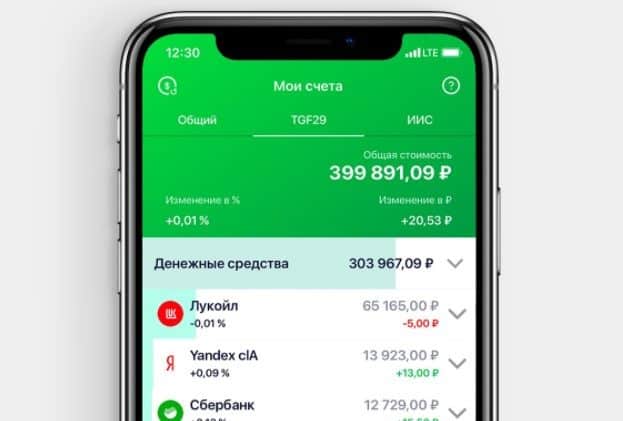
Advantages and disadvantages of using the application
The Sberbank Investor application, like any other software, has not only advantages, but also disadvantages. The strengths of the program include:
- reliability;
- active development of the service;
- intuitive interface;
- excellent technical support service;
- the possibility of automatic portfolio formation;
- reliable protection of personal data of customers;
- the possibility of managing securities according to their own plan.
A little frustrating is the lack of access to foreign stock markets, as well as a rather long deposit / withdrawal of funds.
How to download the Sberbank investor app on a laptop or smartphone and how to open an account
Investors who have installed the application are often interested in how to open an account with Sberbank investor. Specialists have compiled detailed instructions so that users can quickly cope with this task. Step by step process::
- First of all, users go to the “Investments and Pensions” category and click on the green plus sign.
- For independent investment, open the “Broker account” category and click on “Opening an IIS together with a brokerage account”. When the application is installed, you can start buying bonds. A message will be sent to the phone containing the account number/password. This information can be used to log in.
- To invest with professionals, users go to the “Cumulative IIS” category and click on “Design”.
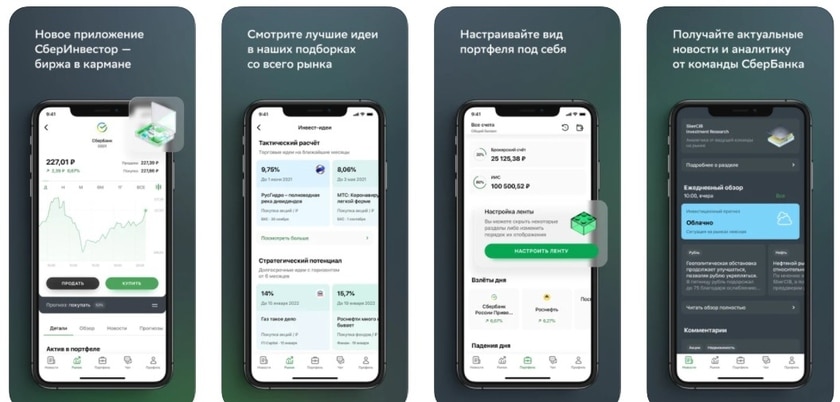
Note! When choosing the type of account, it should be borne in mind that people who do not want to part with their money for 3 years should prefer a brokerage account.
How to download and install the application
In order to download the application, the investor will need to go to the App Store/Google Play. After the program is installed, you need to go through the authorization process. In the login line, enter the code of the brokerage agreement, and in the password column, enter the secret combination that was issued by the broker.

How to change your password
To change the secret combination, you need to go to the menu, select the Other category and click on the Change password section. After the old password is entered, a new secret combination should be entered 2 times.
touch ID
Authorization by login and secret combination is set in the application by default. If desired, you can set up authorization by Touch ID fingerprint. For this purpose, users go to the Other section and select Touch ID Login, scan their fingerprints.
Additional authentication, entrance to the personal account of Sberbank Investor
To gain access to the account, you will need to pass authentication by login. In this case, there is no possibility to enter orders. To open access to the introduction of applications / orders for the withdrawal of funds, customers must take care of passing additional authentication (pin code is sent via SMS). It should be borne in mind that after exiting the application, you need to re-authenticate.
Note! If the PIN code is entered incorrectly more than 3 times, the session with Sberbank Investor will be terminated. The login window will appear on the screen.
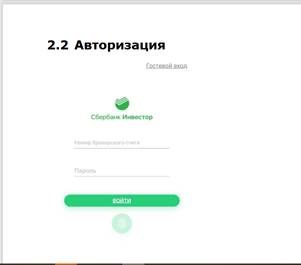
Setting, interface
When users download the distribution kit from the Sberbank website, unpack the files and launch the application, the installation wizard window opens on the screen. At this stage, the authentication type is confirmed and the directory address is indicated. The shortcut will be created not only on the desktop, but also in the Start menu. By clicking the installation button, it remains to wait for the moment when the process is completed.
Creating keys
To connect to the server, users must take care of key generation. The folder with the application is opened, the program file for generating keys is launched. A window will open on the screen in which you will need to enter the initials / password. Then click the button to continue registration. When the Create option is activated, 320 characters are entered from the keyboard. This process is necessary to encrypt the keys. How to use Sberbank Investor, registration, how to enter, how to sell shares and trade: https://youtu.be/CSQ-lERKtW8
Registering keys with a broker
During the registration process, users transfer files with public keys to technical support specialists (send by e-mail / through a personal account). To send the public part of the key to the bank, the investor will need to take care of entering:
- agreement number, consisting of 5 characters;
- email address;
- captcha from the picture.
When a message with confirmation of registration is sent to the mail, the trader will be able to start trading.
Workplace setup
When the terminal is launched, you should activate the cancel button in the authorization window. After going to the main menu, it is recommended to select the System category and click on the Settings section. A settings window will open on the screen, in which you need to activate the program line and go to the Encryption category. In the settings, specify the directory of the keys and click the button to save the changes made.
First launch of the application
Thanks to the QUIK system, full-featured access to trading opens up. After launching the application, the user will be able to use the full set of tools. Installing filters allows you to work with the service as efficiently as possible. To select the information necessary for work, go to the Settings category.

Removing unwanted tabs
To remove tabs that are not used during the session, you will need to find and activate them in the lower area of the monitor. After that, the selected tools must be deleted one by one, not forgetting to confirm the actions by activating the Yes command. On the last tabs, the windows are closed manually.

Get account information
For information on the status of a brokerage account, investors/traders:
- click on the tab and select the Rename option;
- enter the name of the new directory (Account);
- select the Window Creation section in the toolbar;
- open the trader’s portfolio / limits on securities / limits on cash in turn.
In the tabs that have been activated, investors can get acquainted with information regarding securities and free funds in the account.
Note! Every month, Sberbank Investor clients receive PDF reports on transactions that were made during this period.
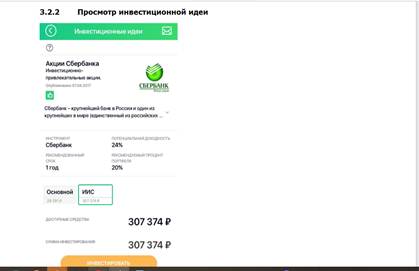
How to trade and invest on the platform
In order to view orders/deals, you need to select the category All orders/deals for the current day in the menu.
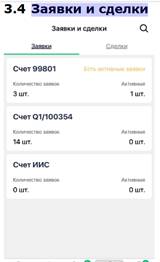
Note! An additional filter by the amount in the transaction is set in the corresponding section.
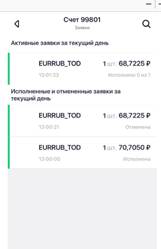
Applications
Orders of investors/traders are grouped according to the execution status in the lists:
- applications (active) for the current day;
- orders that were executed or canceled for the current period;
- executed partially or cancelled.
For each of the applications, the most important options will be displayed:
- directions displayed as a vertical bar to the left of the order parameters (green bar means buy, yellow bar means sell);
- names of tools;
- the cost of applications;
- executed quantity in pieces (in orders for sale will be displayed with a minus sign);
- exposure time;
- order status (in the list of completed and canceled orders for the current day).
If necessary, active applications can be canceled. To this end, owners of iOS mobile devices are advised to swipe the line to the left and confirm the withdrawal by clicking on the OK command in the dialog that opens. Android owners need to touch the application line and hold it for a few seconds, then confirm the withdrawal, click the OK button in the dialog that opens on the screen.
Deals
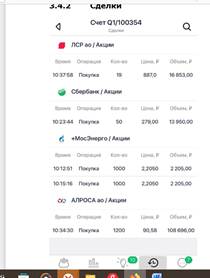
- names of tools and their type;
- the time of the conclusion of transactions;
- operations (acquisition / resale);
- percentage of completed transactions;
- cost;
- volume of transactions in rubles
How to withdraw money from Sberbank Investor
In order to view the balance of funds in the accounts, clients must go to the Withdrawals category. For each of the user’s accounts, a list of sites that correspond to the limit of financial resources will be displayed in the format of the Currency Code/Stock (OTC, FX). After clicking on the Withdraw command, a window for submitting instructions for withdrawing funds from one account to another, which was specified in the trader/investor questionnaire, will open on the screen. If there is a need to replenish a brokerage account, you must click on the section How to replenish an account and, after opening the corresponding window, click Go to Sberbank Online.
Note! Requests for the withdrawal of earned money are not available for IIS accounts.
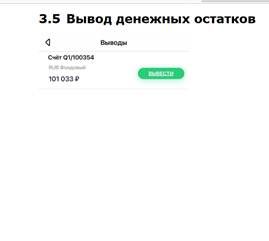
- account balance – free cash balance available for withdrawal;
- the name of the account from which the funds are withdrawn;
- the amount of money to be withdrawn.
If the option “In the amount of free balance” is disabled, then the amount of funds can be edited. If this option is enabled, then the entire amount of the free balance will be sent to the withdrawal. In order to carry out withdrawal operations, the user must take care of obtaining trading access using additional authentication. With the help of the code that comes in the SMS notification, the investor/trader will be able to confirm the transactions. How to enter Sberbank investor – registration and access to your personal account: https://youtu.be/vRmX2wHwcOo
Brokerage Service Tariffs
To invest through the Sberbank Investor application, the user will need to open a brokerage account. Clients are offered to choose a suitable tariff (Self-hosted/Investment). The difference between the tariff plans lies in the amount of commission deductions and the set of available services. Tariff plan “Independent” is characterized by minimal costs for the investor to make transactions. However, it should be taken into account that there is no access to analytical support in this TP. The amount of commission on transactions with securities (turnover up to 1 million rubles) is 0.06%. With a turnover in the range of 1-50 million rubles. the commission will be equal to 0.035%. In the case of a turnover of more than 50 million rubles. commission deductions are equal to 0.018%. Execution of operations with currency at turnovers up to 100 million rubles. per day – 0.2%. In the Investment tariff plan, clients who buy/sell currencies on the exchange, must pay a fee of 0.2%. When making transactions with securities, the amount of commission deductions will reach 0.3%.
Note! There is no minimum investment amount set.
Demo account Sberbank Investor – opening and features
To enter the program in demo mode, you must click on the Guest Login button, which can be found in the authorization window. Working in the demo version, investors/traders can use the gaming trading account for a month, viewing the quotes of the educational trading system, investment ideas without determining the risk profile and placing orders at the training auctions. Sberbank Investor is a popular mobile application that is suitable not only for beginners, but also for experienced investors. Working with the program is quite simple. Following the advice of experts listed in the article, users will be able to install and configure the application on their own, as well as learn how to trade and invest.