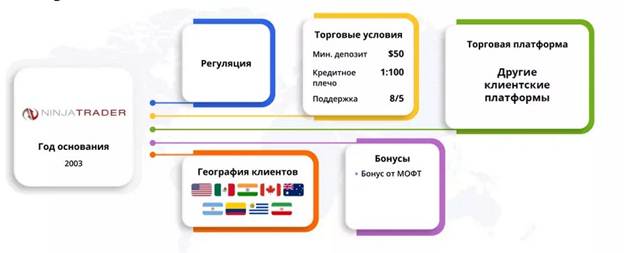The effectiveness of exchange trading largely depends on the terminal provided by the broker. It should contain a maximum of useful analytical tools, make it easy and quick to open and set up deals, add missing tools. The article provides an overview
of the NinjaTrader trading terminal . Its main features, functionality, methods of use are described.

Briefly about the NinjaTrader platform – overview and features
The innovative NinjaTrader trading platform began its journey in 2004 as an additional analytical tool for the MT4 platforms. It allowed for a wider view of asset charts, receiving news and analytical data from the American Stock Exchange. Since 2015, NinjaTrader has been functioning as an independent platform of the brokerage company of the same name. The platform provides access to trading in foreign exchange and futures assets, as well as crypto-currency instruments,
cfd contracts and stocks. The broker provides the opportunity to use the platform in 2 main options:
- Connection directly to the NinjaTrader broker , with the ability to trade currency pairs and futures. This type of registration involves free use of the platform, but with a limited number of functions. For more advanced use, a paid subscription is required. An annual subscription costs approximately US$725.
- Registration in the third party broker connection mode . Free and extended use is also available here. The trader is given the opportunity to trade assets that his broker uses. This trading terminal is supported by companies: FXCM, Forex.com, eToro, XTB, FxPro, TD Ameritrade, Oanda.
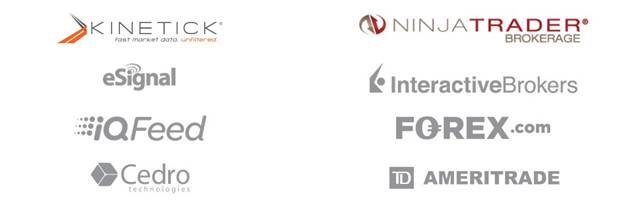
Functionality of NinjaTrader
Wide, professional and efficient functionality, with many options, is the main advantage of this terminal. The developer tried to maximize the amount of available opportunities to increase the profitability of trading.
Graphs
The terminal allows the trader to open an almost infinite number of charts, which may differ in asset display and time frames. The following modes are available for visualization:
- Japanese candles .
- Kagi.
- Tic Tac Toe.
- Linear display.
The user can also supplement the visualization with opening and closing lines of candles, maximum and minimum price values, displaying the trading exchanges’ working hours. Additionally, you can set the number of bars for each time frame, the colors of the bars and the closing time indicator.
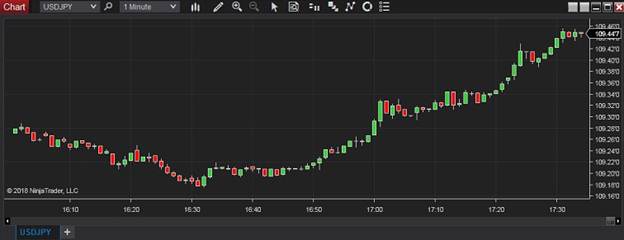

Orders NinjaTrader
The possibilities of the order window allow the trader to open a deal at the most convenient price. So windows are available in the following modes:
- “Basic Entry” is an analogue of trading in one click. Allows you to set stop loss and take profit levels, but with the best price option. So, when the best price (set in the settings) is reached, the order is opened automatically, while shifting the stop loss to a no-loss position. Take profit also works when the price reaches the set level.
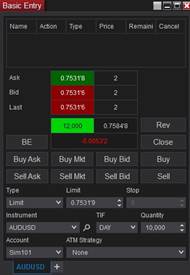
- FXPro . Allows you to quickly place an order, with the position of the stop loss and take profit already set.
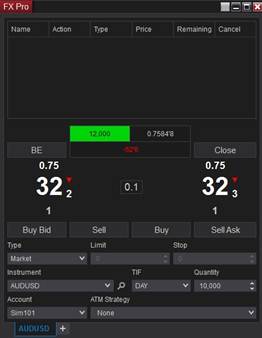
- Order ticket . The easiest mode for opening deals, without additional levels.
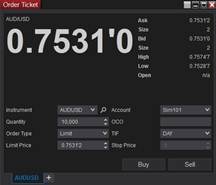
- “Dynamic SuperDOM” . Used to display the market depth when trading currencies, stocks, crypto assets.

- “Static SuperDOM” . Also shows the market depth, but only for futures assets.
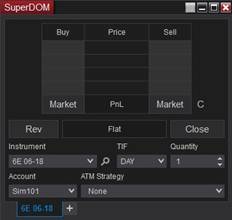
NinjaTrader Analytical Tools
The list of analytical tools NinjaTrader includes a standard package of indicators, oscillators and graphical tools. When subscribing, a trader additionally receives a number of market volume indicators, an extended news feed, as well as the ability to receive signals about market entry points, with asset selection settings. In addition, the trader has the ability to upload his own indicators, set up strategies and use robotic scripts. There is also a handy panel for creating your own indicators and trading strategies.
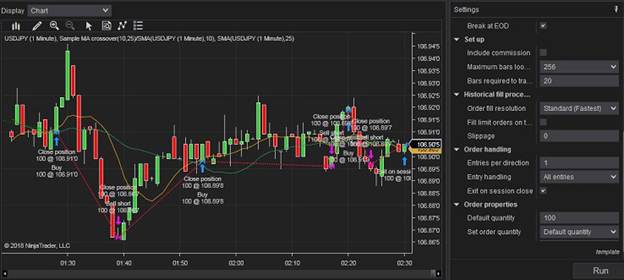
Additional Tools
A special feature of the NinjaTrader platform is the built-in constructor, which allows you to create your own indicators, scripts and trading strategies. Thus, the user gets the opportunity to make the platform personal. The options are:
- strategy builder . Is a designer of trading strategies. A separate constructor window contains many parameter settings for the future trading plan. Here you can insert indicators and configure them, set the trigger time and the main conditions for concluding transactions. In addition, the order opening zones are set, the conditions for the breakout of the main levels, there are settings for setting stop loss and take profit. After creating a strategy, the user can check its effectiveness on a virtual deal and make adjustments to the work.
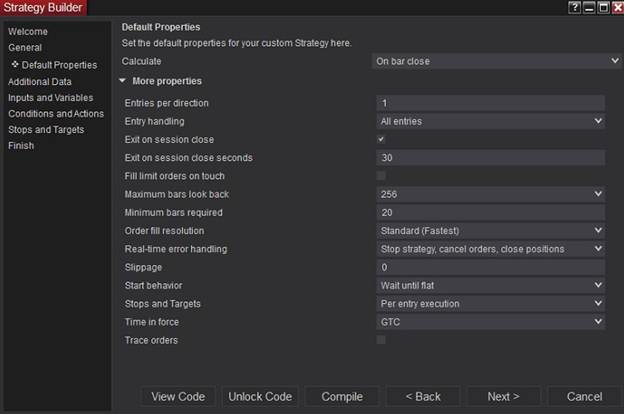
- script editor . It is a constructor of strategies, indicators and scripts. In this case, the user does not need to know the programming language. For beginners, it is possible to build a script or indicator from the already built-in tools. A feature of the constructor are built-in blocks with parts of source codes.
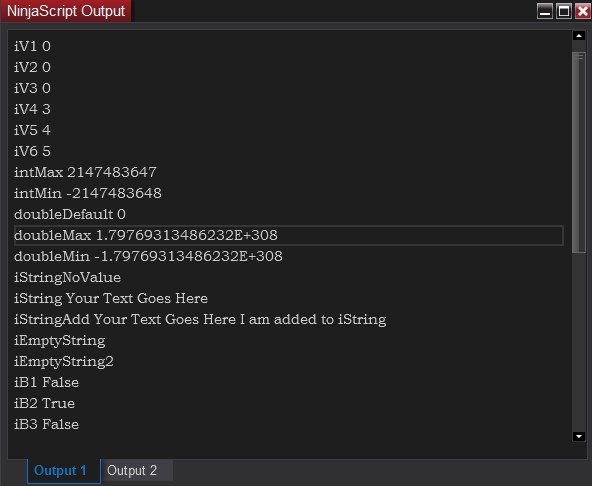
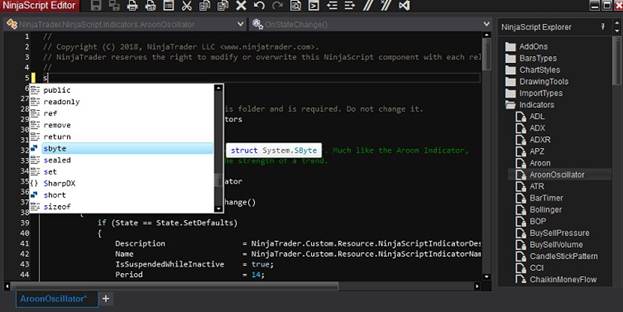
- backtest . Allows you to test the strategy by setting the interval from historical data. This approach will allow you to see losses and profits in various trading situations, get a ready-made report, and identify especially weaknesses of the instrument.
- replay . Addition to the tester on historical data. Everything is simple here, the trader selects a period in history and runs the test. At the same time, the option analyzes the situation taking into account the depth of the market and for several time periods.
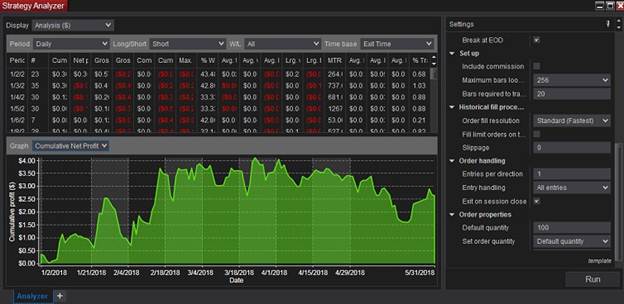
- Analyzer . Similar tool, but allows you to analyze the market in comparison with several indicators or with one, but with different settings. This approach will help determine the most effective instrument settings for a specific time frame, asset and trading time.
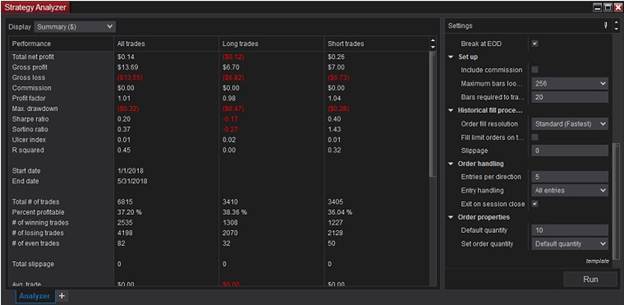
Account opening
You can get access to use the NinjaTrader platform only after registering and downloading the program. The algorithm of actions is as follows:
- Go to the official website of the broker-developer using the direct link https://ninjatrader.com/en/.
- Next, click on the “Open an account” button in the upper right corner of the page. Choosing this option will allow you to open an account directly for the purpose of using the resource as a broker. The second option provides for a simple download of the program for the purpose of familiarization. This is only done after entering an email address.
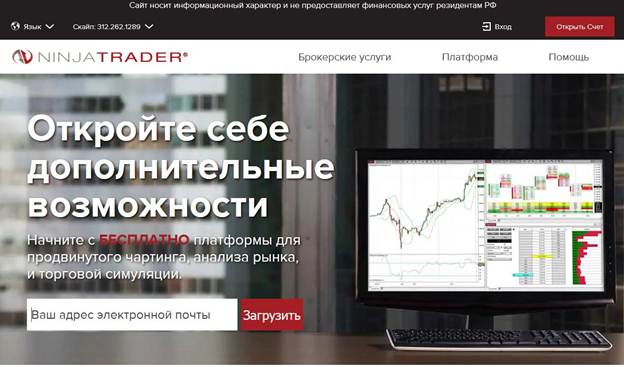
- After redirecting to the registration page, you need to fill in the fields: first name, last name, phone number and country.
- After filling, confirm the action with the “Apply” button and go to the specified email address to confirm the registration.
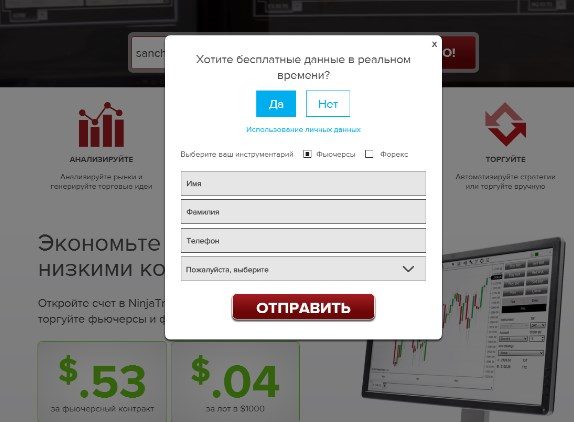
- After confirmation, the page for downloading the program becomes available. You must select NinjaTrader 7 or 8.
- Download and install the program.
- After installation, you will need to select the usage mode: demo or active.
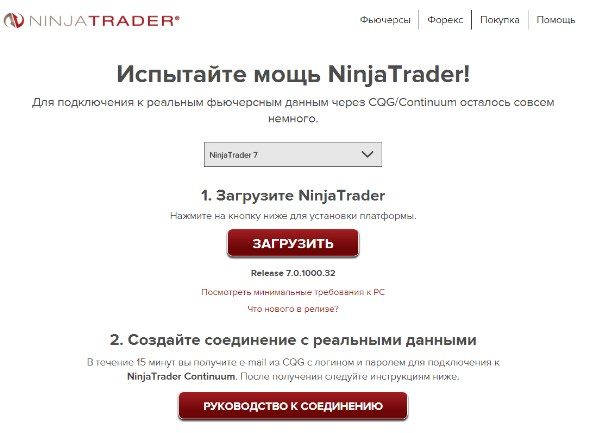
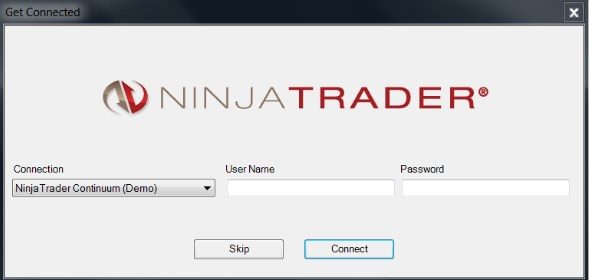
Demo account
A demo account on the trading platform is available in the “Simulation” tab. So the user gets the opportunity to open several similar accounts at once, place them in a separate window, in parallel with the main active account. The functionality of the demo account is completely identical to the main one. At the same time, if a subscription for paid use is paid, the functionality is expanded due to additional options, indicators, scripts and strategy templates. How to properly install the NinjaTrader 8 (NT8) trading platform – instructions: https://youtu.be/A6b4IMTxGlM
More about the platform
When wishing to use the NinjaTrader trading platform, the user must consider the following:
- The spread for futures accounts is $50.
- For Forex accounts $10.
- The minimum allowable balance for a futures account is $400, Forex $50.
- The ability to trade options, currency and crypto-currency assets, futures, stocks.
- Supported account currency EUR, USD.
- Replenishment and withdrawal of funds through electronic wallets, bank cards, bank transfer and crypto currency, through exchange systems.
- The minimum order available depends on the specification of the selected asset.
- Access via mobile app.