OpexBot was created specifically for people who do not understand programming or are just learning the basics. This algorithmic trading platform is very easy to install and use. And first of all, it serves to automate actions or explore hypotheses. To install and run you need nodejs version 17 or higher. You can download it here: https://nodejs.org/en/ https://nodejs.org/dist/v17.8.0/ After installing nodejs, launch a terminal like PowerShell, cmd or iTerm. To verify that nodejs is installed correctly, run the following command.
node -vThe result of the execution will be the version of nodejs. Then execute
npm -vThe result of the execution will be the npm version. The whole thing should look like this.
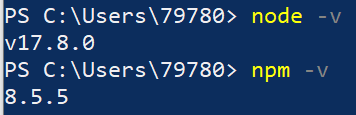
mkdir robot cd robot npm i opexbot npx opexbotSuccessful execution of commands in windows looks like this.
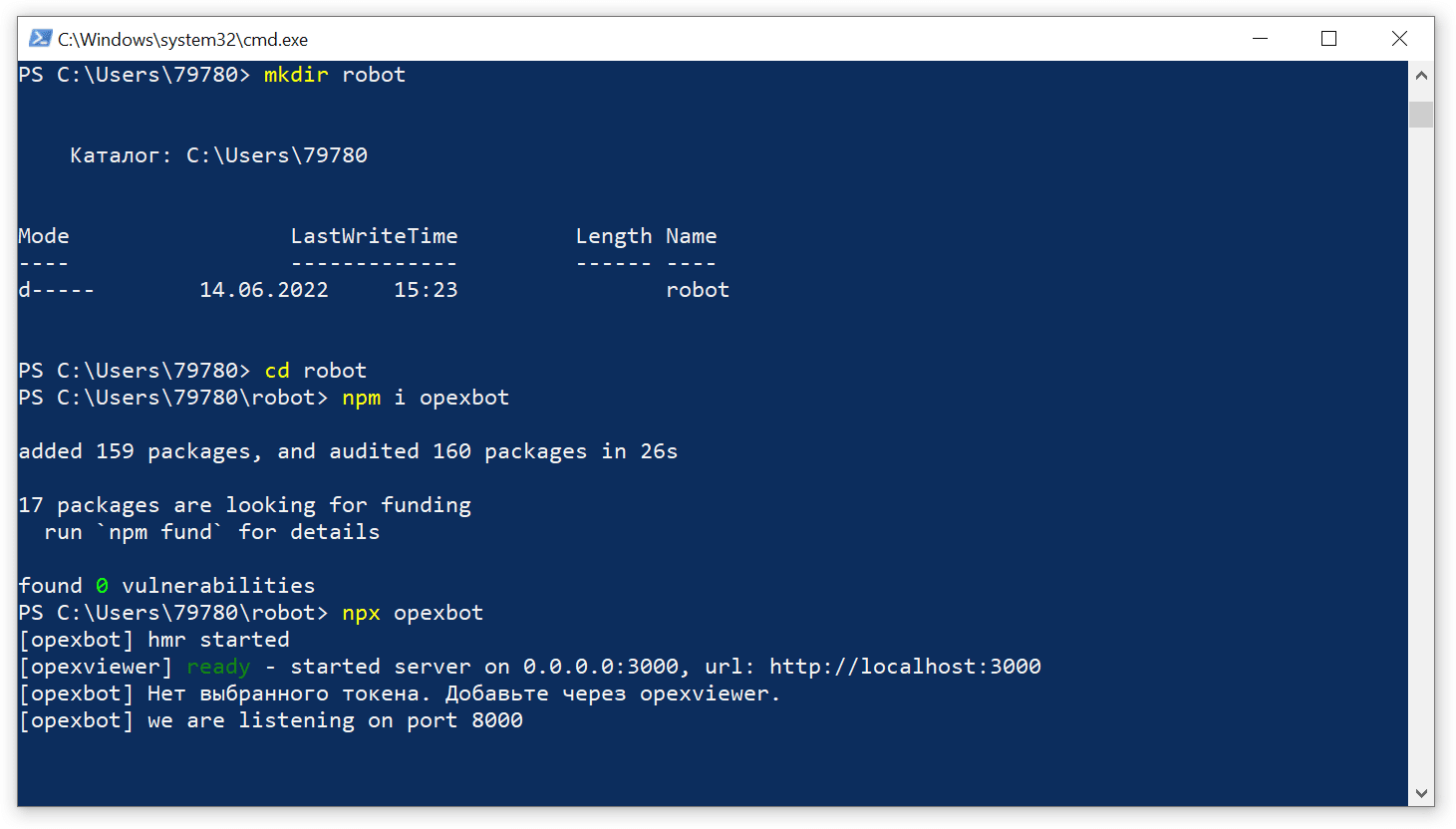
http://localhost:3000/settings page and set up the algorithmic trading platform in your browser. This will require an account in Tinkoff Investments. You can open an account using my referral link and get a month of trading without commission. Which is very cool for algorithmic trading.
https://tinkoff.ru/sl/1Ld1HbbpHxY – open an account using this link. Next, follow the links to find out about the token and create a combat token (not in the sandbox) with full access rights.
https://tinkoff.github.io/investAPI/token/
https://www.tinkoff.ru/invest/settings/
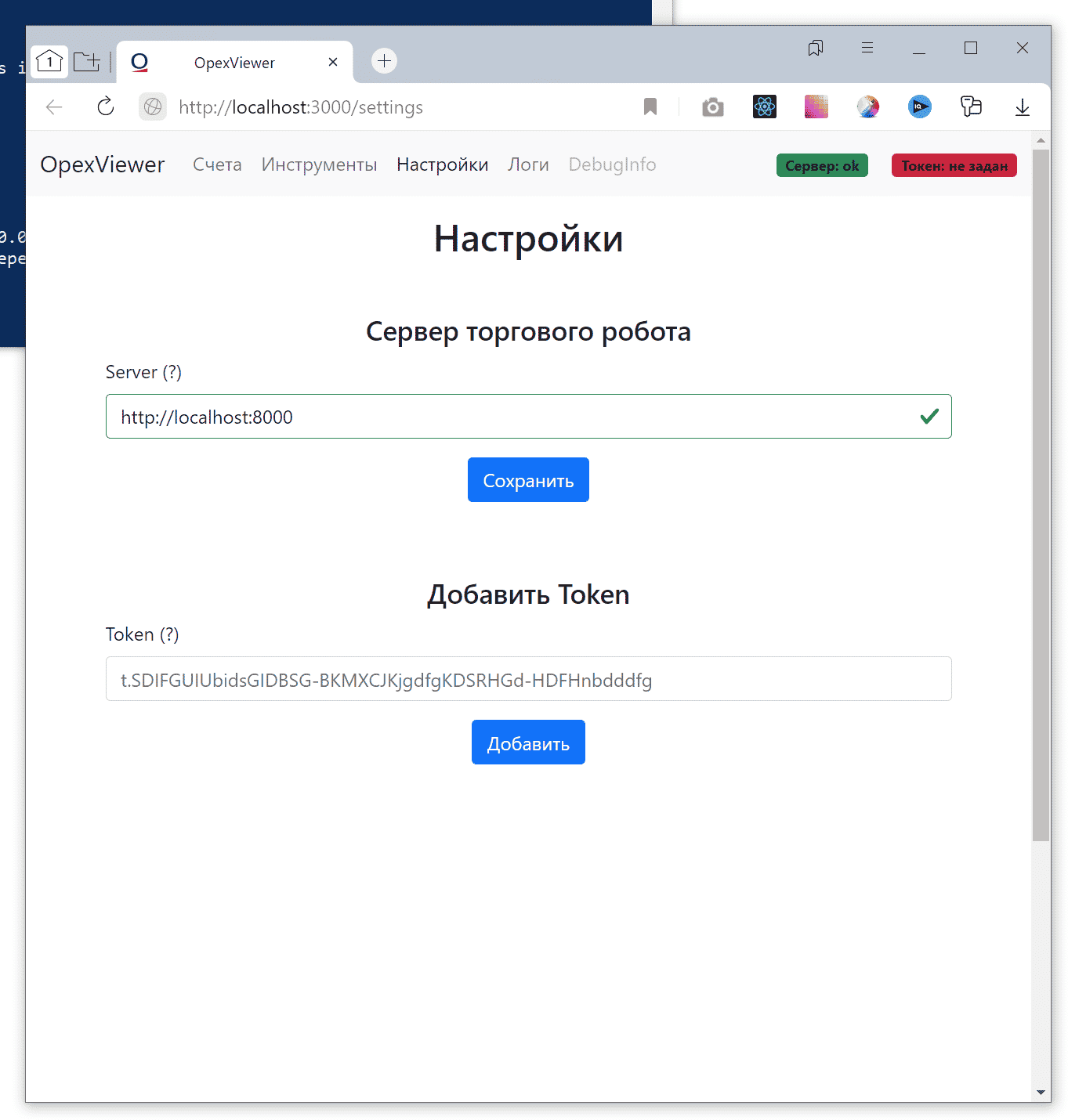
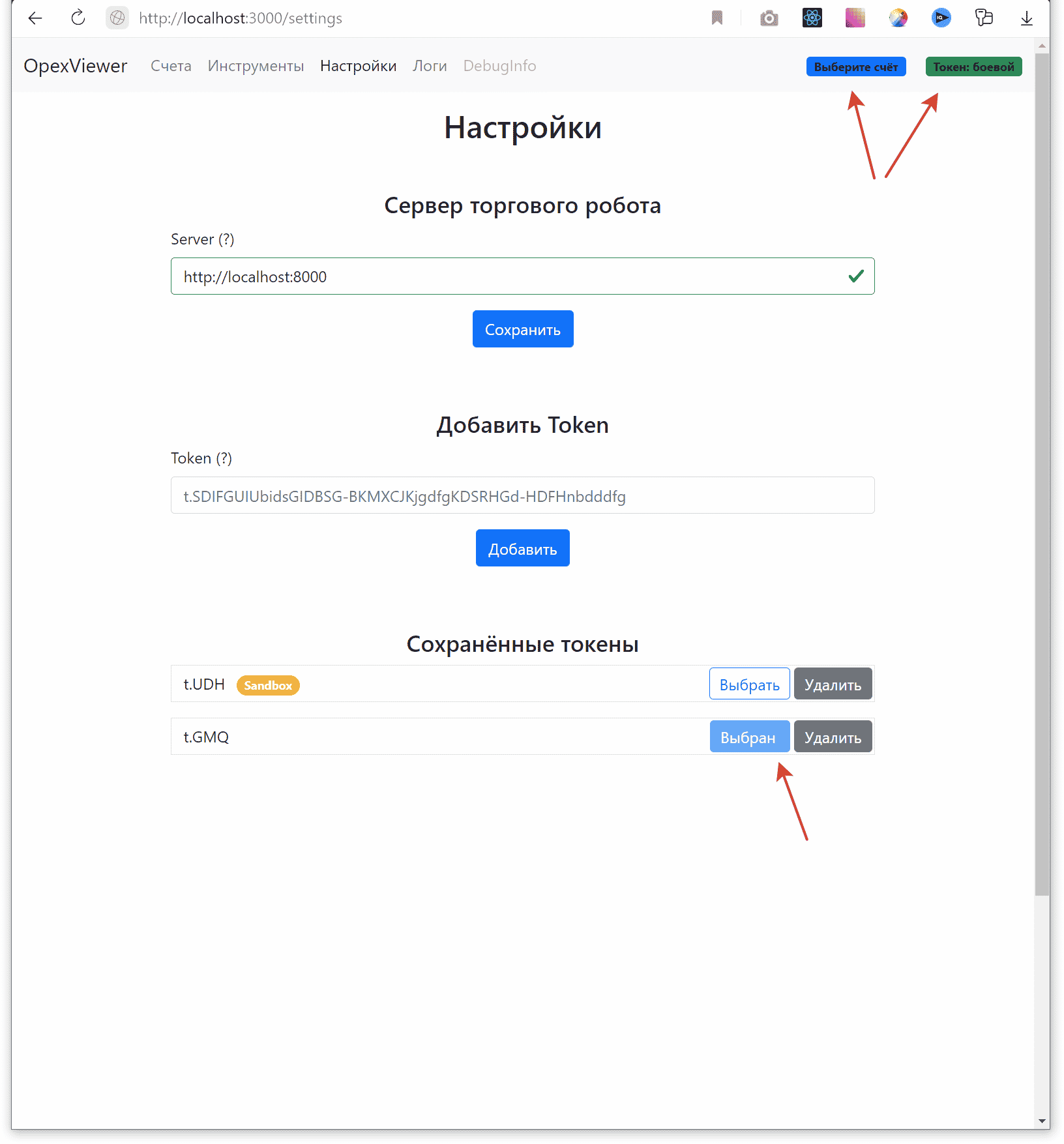
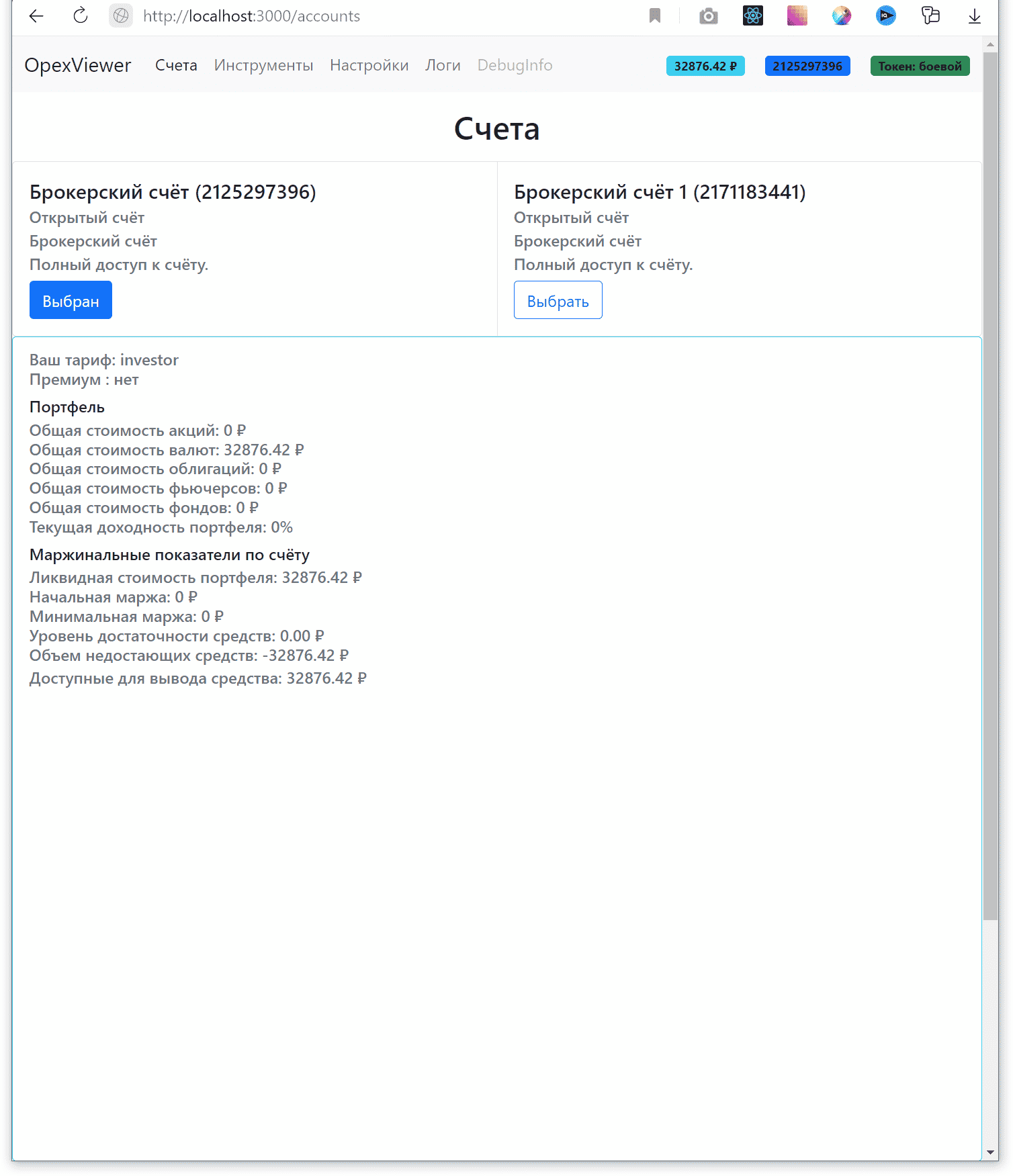
in the next post .

Требуется Pin? Какой нужно
Попробуйте четыре нуля.